Operation¶
This section will explain how to design a basic operation in Veronte Ops, as well as the different automations and events that can be combined to allow Autopilot 1x to guide the aircraft according to the desired laws.
Veronte Ops is an application for vehicle operation and monitoring during missions. For more information, visit the Veronte Ops user manual.
To familiarize the user with the basic functioning of this tool, 3 operations will be explained as examples. Previously, the following steps must be followed to start designing an operation:
Download, install and open Veronte Ops.
There are 2 ways to work with this application: as a website app or by installing it throught an executable.
Hint
It is recommend to use the executable version if working offline.
For more information, visit the Download and Installation - Quick Start section of the Veronte Ops user manual.
Connect Autopilot 1x to the PC (usually via USB) for design operation.
For more information on this connection, visit the Basic connection for operation - Quick Start of the 1x Hardware Manual.
In order to work with the autopilot with Veronte applications, it is first necessary to configure Veronte Link to recognize it. If users need more details on how do this, visit the Serial connection - Integration examples section of the Veronte Link user manual.

Operation - Veronte Link¶
Once the autopilot is recognized in Veronte Link, it will appear in Veronte Ops to be selected:
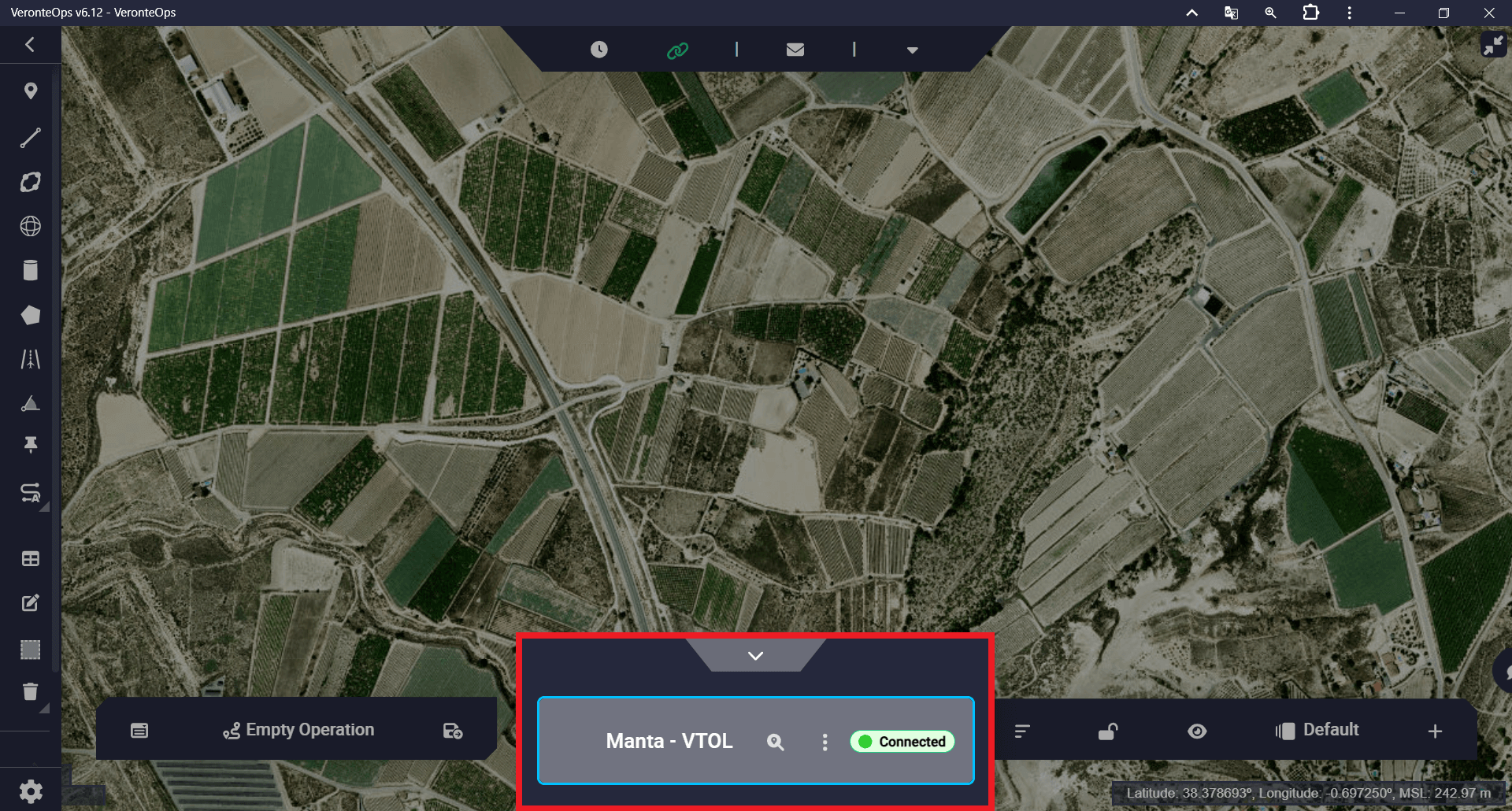
Operation - Platform selected¶
For more information, visit the Platform - Panels section of the Veronte Ops user manual.
Finally, navigate on the map to the location where the mission is to be created.
Followed these steps, the following three operations are defined:
Operation 1. This is a simple operation, in which the aircraft performs a mission consisting of a closed loop passing through all flight phases.
Operation 2. In this operation, the different options offered by the areas tools (Sphere, Cylinder, Prism) will be used. These can be linked to an automation or defined as obstacles.
Operation 3. This operation combines the use of the marks option and automations to create an operation composed of two missions.
Once the operation is configured, it is necessary to save and upload it to Autopilot 1x. To do that, users must use the following options available in the Operation Panel:

Operation panel actions¶
 Save Operation: Click on it to apply any change if necessary.
Save Operation: Click on it to apply any change if necessary. Upload to: Click on it to update the loaded operation in Autopilot 1x with the new saved changes.
Upload to: Click on it to update the loaded operation in Autopilot 1x with the new saved changes.Note
This option will only be available if the changes made have been previously saved, i.e. the Save Operation option must have been used.
The following message indicates that the operation configuration has been uploaded successfully.

Configuration Saved¶
For more information, visit the Operation actions - Operation section of the Veronte Ops user manual.
Finally, to start flying, it is useful to create a Workspace to control the mission. The Workspace section of this manual presents the main elements advised for setting up a workspace.
For more information, visit the Workspace - Panels section of the Veronte Ops user manual.
